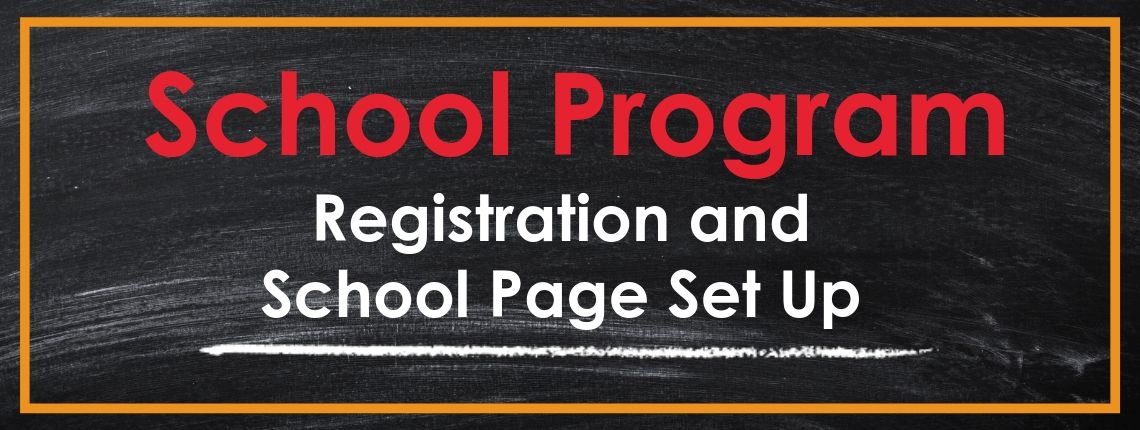Our School Program is designed to help principals and other school administrators cover the costs of school-wide projects and initiatives. At AdoptAClassroom.org, we understand that increased budget cuts, paired with a growing need to secure funding for larger projects, require schools to seek alternative funding resources to underwrite these important school-wide needs.
Why Create a School Profile Page?
AdoptAClassroom.org works with a diverse group of corporate sponsors, individual and business donors, and foundations that support education. Schools that are registered with AdoptAClassroom.org are eligible to receive these funds – money the school would not otherwise have access to.
Follow These Steps to Set up Your School Profile Page:
1. Register on AdoptAClassroom.org.
Already registered?
Click here to go to the login page. You can also find the login page by going to AdoptAClassroom.org, clicking “Login” in the upper right-hand corner of the screen, and selecting “Schools.”
If you need help logging into your AdoptAClassroom.org account, please contact us at [email protected].
To register, click here.
You can also find the registration page by going to AdoptAClassroom.org, clicking “Register” in the upper right hand corner of the homepage, and selecting “School Admins.”

2. Fill in your contact information and check the box to confirm you are a school administrator. Then, accept the AdoptAClassroom.org terms of use and privacy policy, and click the “Register” button.
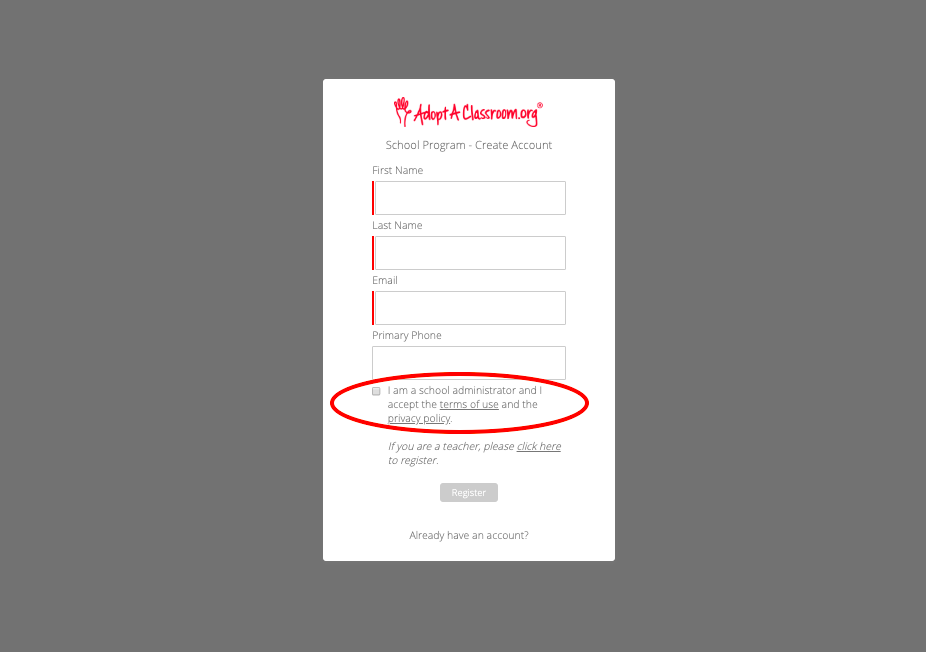
Note: You can review the terms of use and privacy policy by clicking on “terms of use” and “privacy policy” on the registration screen.
You will see the below message shortly after clicking “Register.”
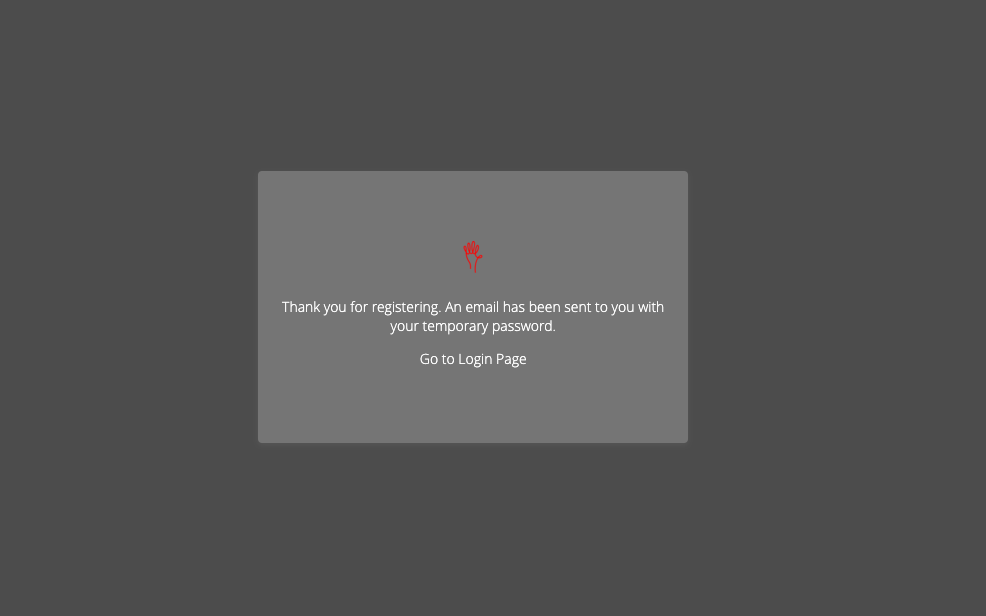
3. Look for a welcome email. Click the link provided in the email to complete the registration process. You should receive the email shortly after clicking “Register.”
In the welcome email, click “Click to complete registration.” You will be taken to the “Change Your Password” screen.
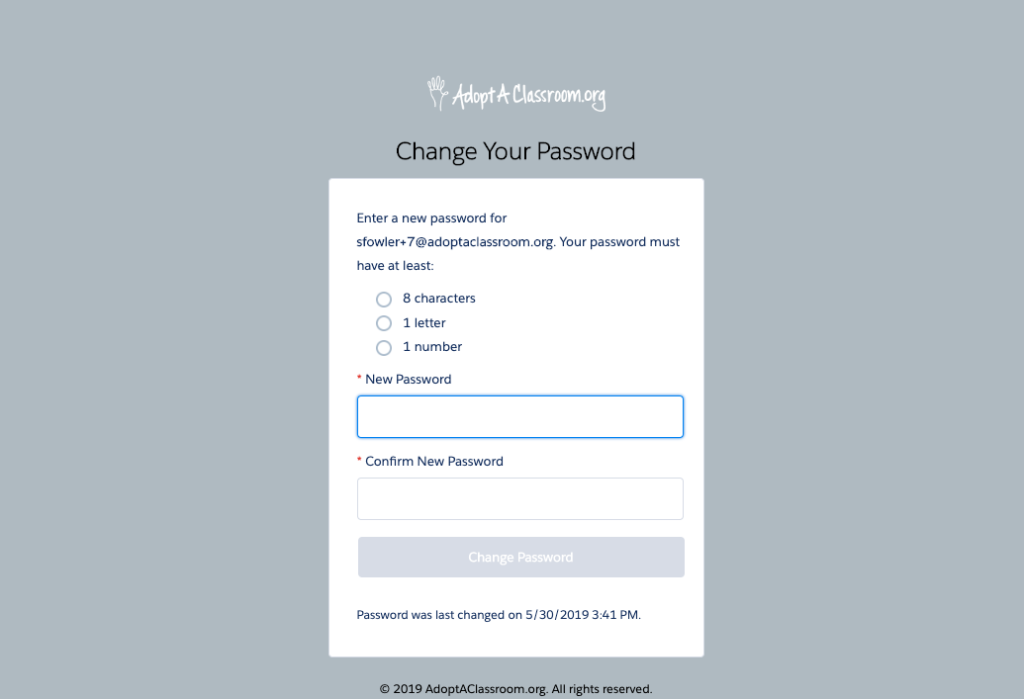
4. Set your password. Create a unique password that meets the password requirements, and click the “Change Password” button.
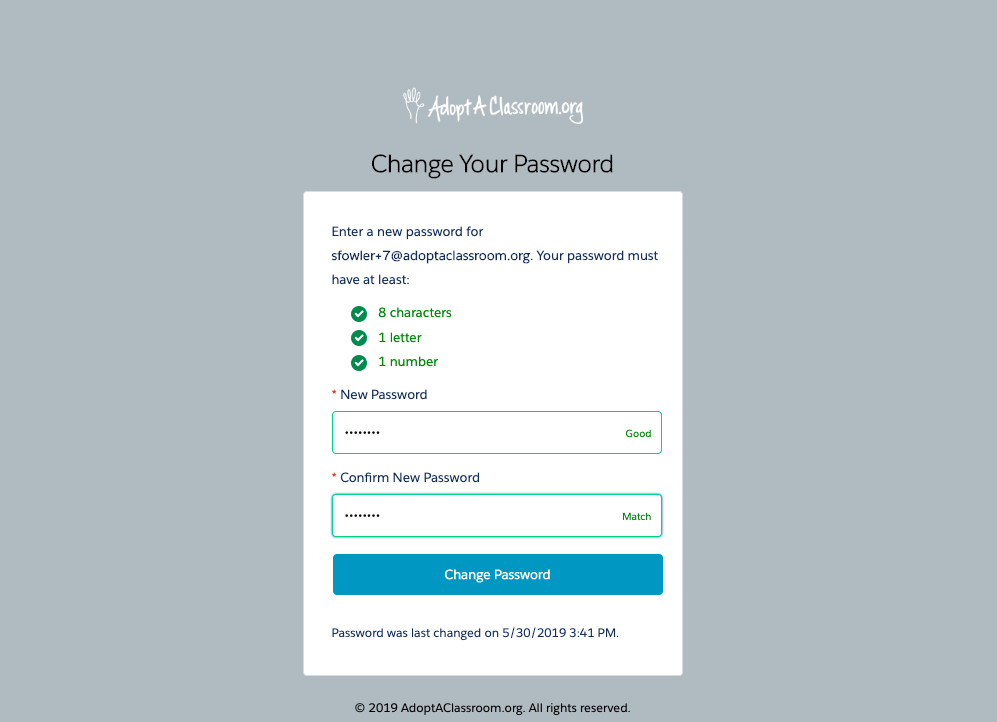
After you set your password, you will be taken to your School Profile Page dashboard. Your dashboard is the first screen you will see each time you log in to your AdoptAClassroom.org account. It’s also where you will go to do everything from uploading a photo to your page, to shopping in our online marketplace.
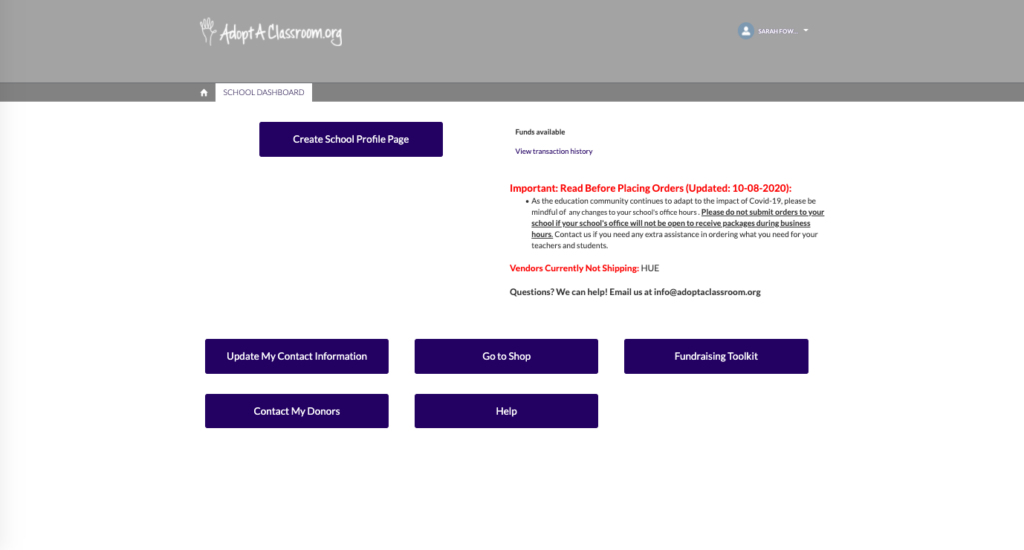
5. Create your School Profile Page. From your dashboard, click the “Create School Profile Page” button.
Note: You can return to your dashboard by clicking “School Dashboard” or the home icon near the top left of the page.
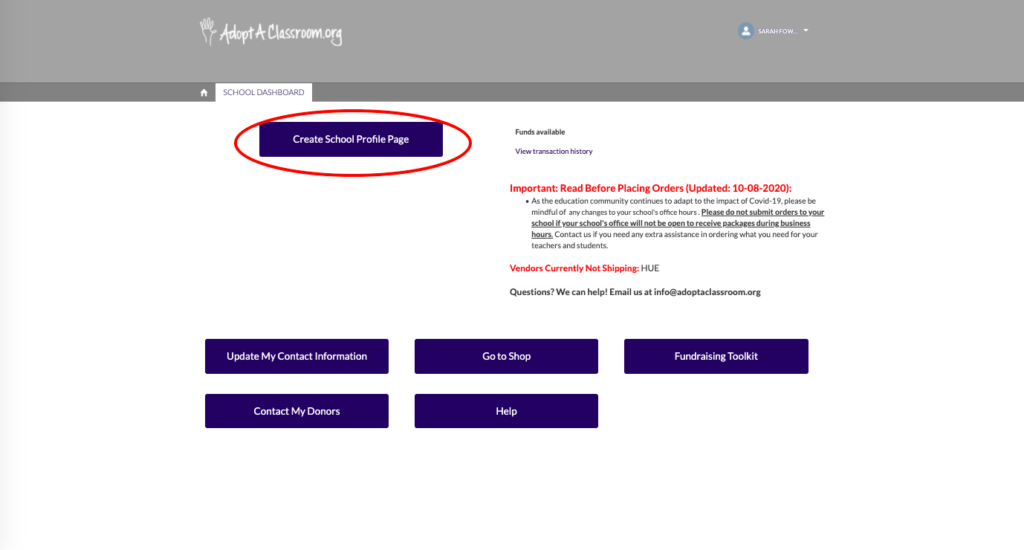
Complete the required fields and click “Save.”
Note: The “Save” button will remain grayed out until all required fields are completed.
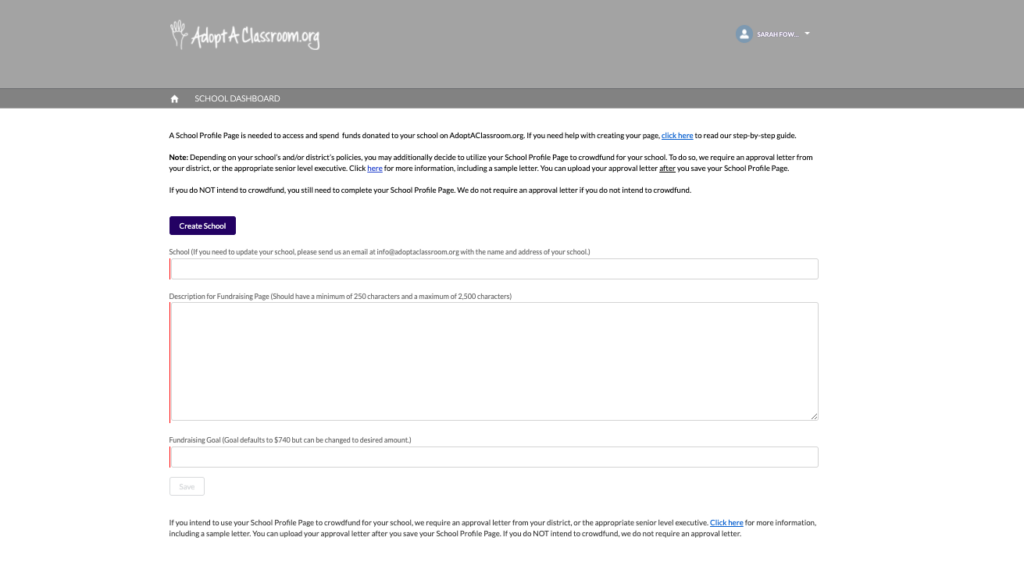
- Tip: you can type out your response for each field in a word document and then paste directly into the fields. Please note the minimum and maximum character counts.
Click here for a step-by-step guide to each field of your School Profile Page.
6. Upload a banner image. The banner image will appear on your School Profile Page. It should be representative of your school. For example, it could be an image of the front of your school building or school sign, your school logo or mascot, or a group of staff and/or students. If you choose to use an image with students or staff, please make sure you have permission to do so from each individual, and/or their parent or legal guardian if they are under 18.
Click here for tips on how to protect student privacy in photos.
If you need a media release form for a student or teacher, you can click here to download ours.
To upload your banner photo, click within the AdoptAClassroom.org logo area.
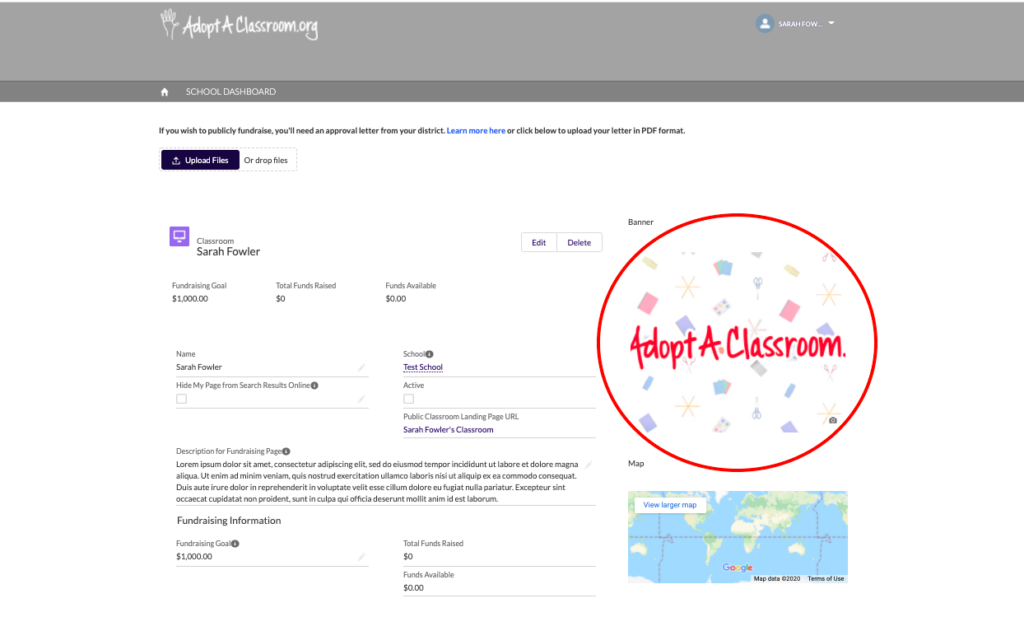
Next, click the “Upload Image” button.

Select an image from your image library, and click the “Save” button in the lower right corner. You can adjust the size and placement of your image before clicking save. Make sure your image is horizontal so it fits within and fills the banner area.
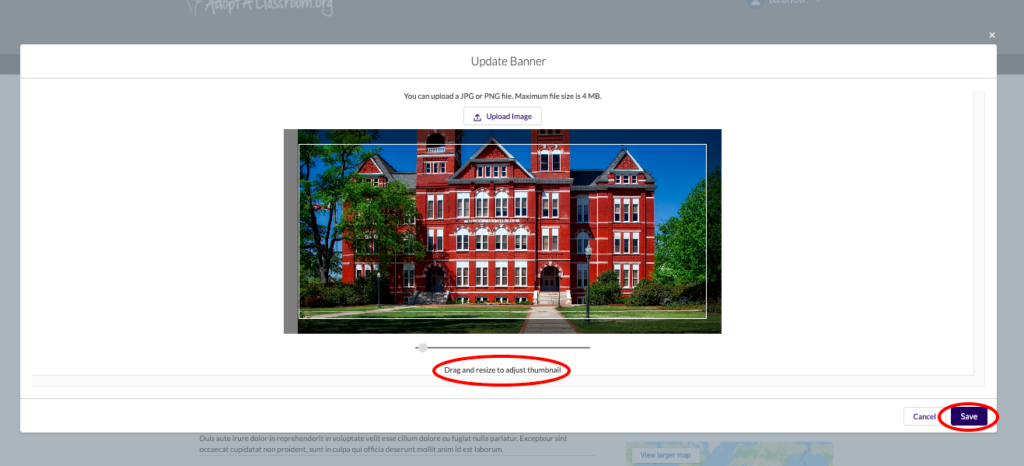
Your image should now appear in the “Banner” box.
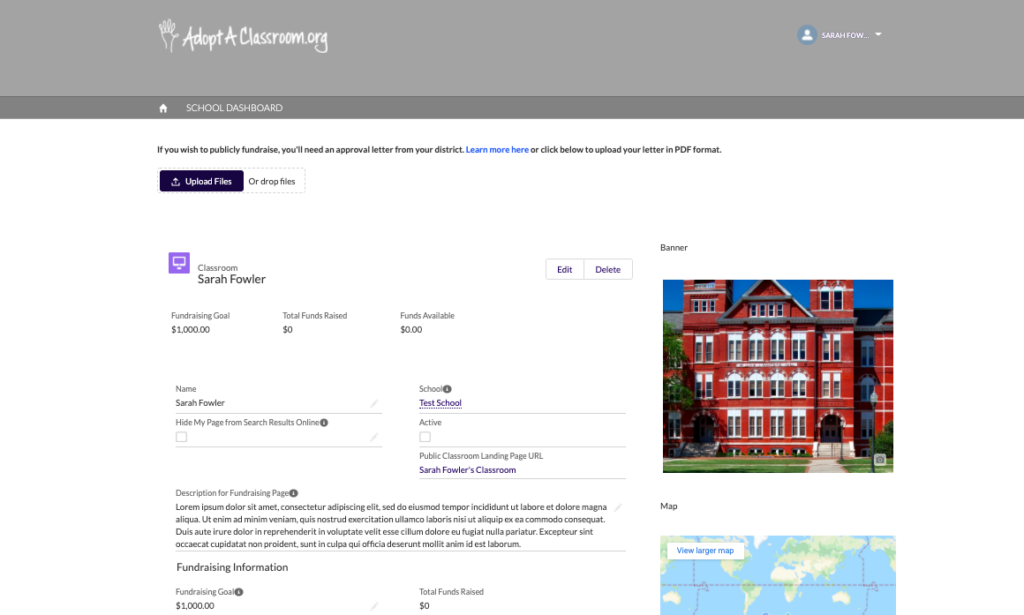
7. OPTIONAL: Upload an approval letter. If you intend to use your School Profile Page to crowdfund, you need to upload an approval letter from your district, or an appropriate senior level executive, stating that you have permission to use AdoptAClassroom.org to fundraise on behalf of their school. For more information, including a sample letter, click here.
If you do not intend to use our platform to crowdfund for your school, skip to step 10.
8. After you upload an approval letter our team will review it for approval. If we do not approve your letter, we will reach out to let you know why.
9. Use your School Profile Page to crowdfund. Once your letter is approved, your page will be public-facing, meaning it is visible on the AdoptAClassroom.org website, so donors across the country can learn more about your school and its needs. You can share your Public-Facing School Profile Page with community members, PTO/PTA, family, friends, etc.
10. If you do not intend to crowdfund, you do not need to upload an approval letter. While Non Public-Facing School Profile Pages cannot be used for crowdfunding, they still give your school access to funding opportunities from our network of business donors, corporate sponsors, and foundation partners. You can also apply for AdoptAClassroom.org Spotlight Fund grants. Sign up for our mailing list to receive updates on these periodic funding opportunities via email.
Don’t forget to check out your School Profile Page! To view your completed page, click on “School Dashboard.”
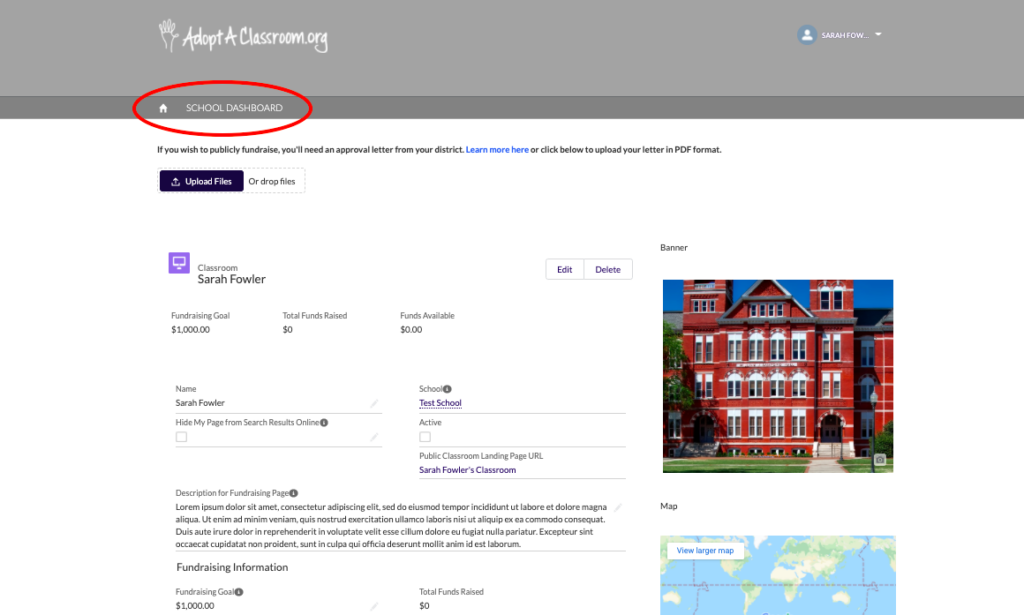
Next, click on the “View My School Profile Page” button.
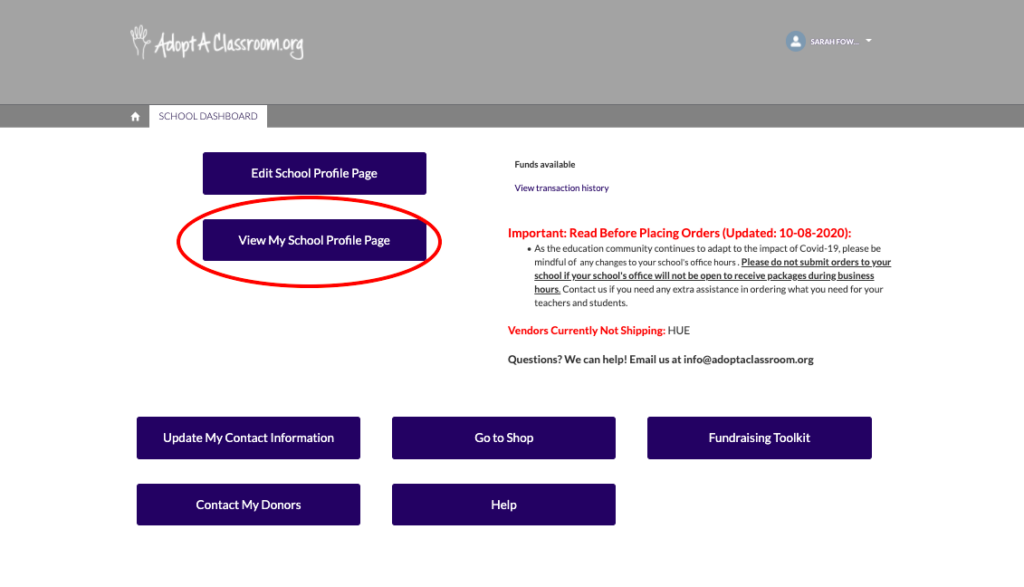
What you see is exactly what donors and other visitors to your page will see (if it’s public-facing). If you page is not public-facing, it will not be searchable or viewable online.
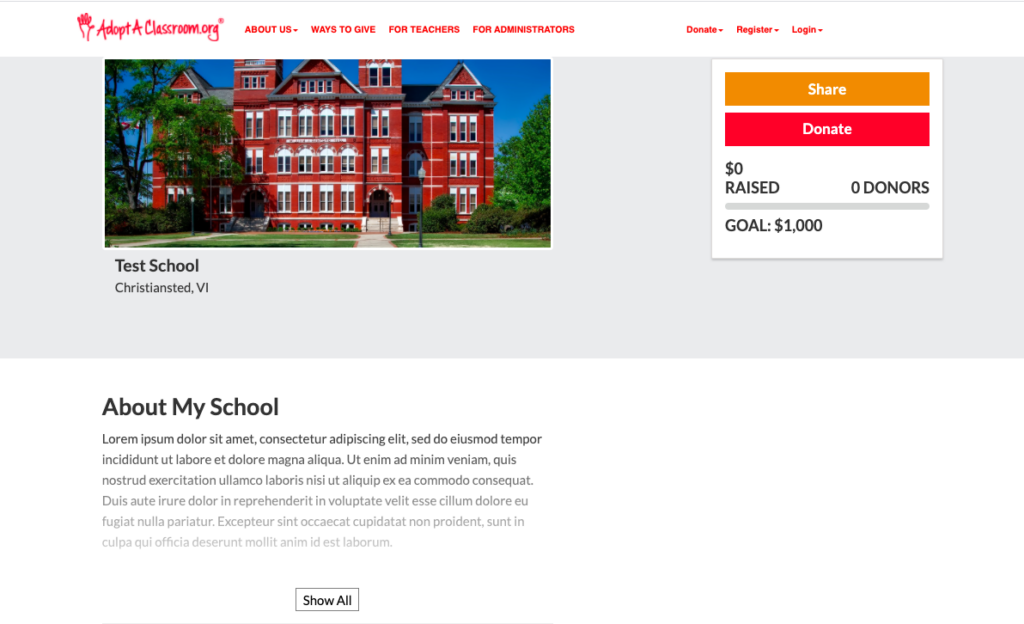
If you need help registering your school, please contact us at [email protected].
If you have questions about our School Program, check out our School Program FAQs, or contact us at [email protected].