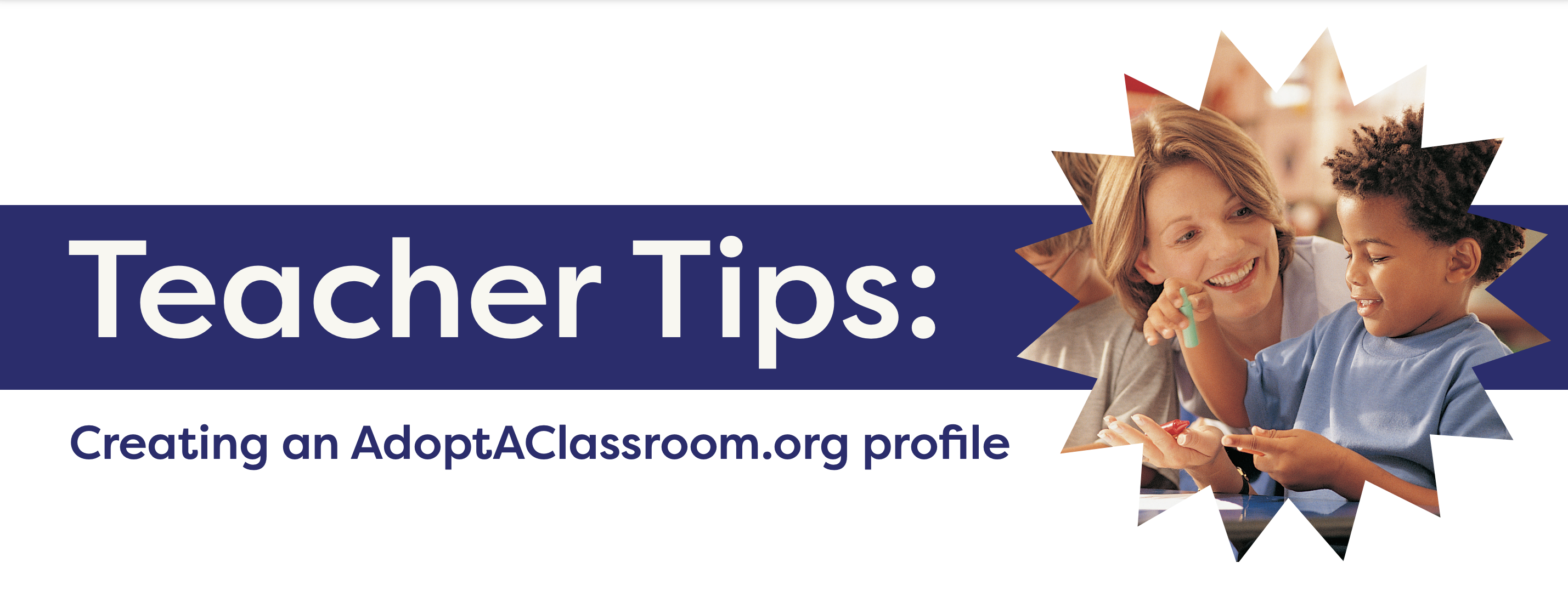Before you can spend AdoptAClassroom.org donations you receive from donors, you will need to log in and create an AdoptAClassroom.org classroom profile page if you don’t have one. Creating your classroom page helps us confirm your school, and as an added bonus it qualifies you to potentially receive additional donations from our donors and corporate sponsors.
Please Note: You have the option to make your classroom page private if you’re only registering on AdoptAClassroom.org to spend a donation you received from one of our sponsors. We recommend making your classroom page public so donors can see your classroom page on our Teacher/School Search and make a donation.
Creating a classroom page is simple, and only takes a few minutes. Just follow the steps below, and you’ll be on your way to accessing our online marketplace and shopping for school supplies from our 20+ vendors, including Staples, Lakeshore Learning, Fun Express, and Scholastic.
Step 1: Log in with AdoptAClassroom.org
If you’re logging in for the first time:
Click the “login” button in the upper right corner of any AdoptAClassroom.org web page.
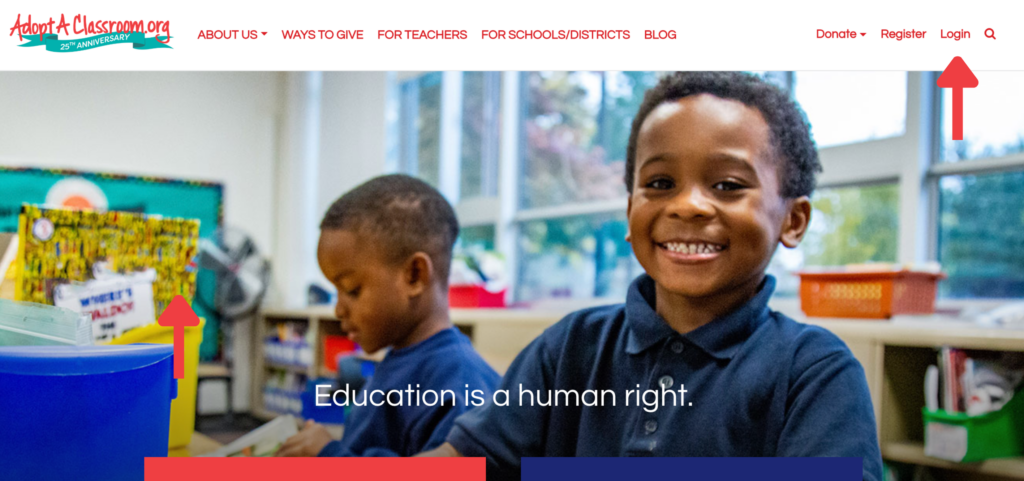
Then, click “Forgot your password?” and enter your email address. After clicking the “Send Password Reset Email”, you will receive an email with a link to create a password and log in.
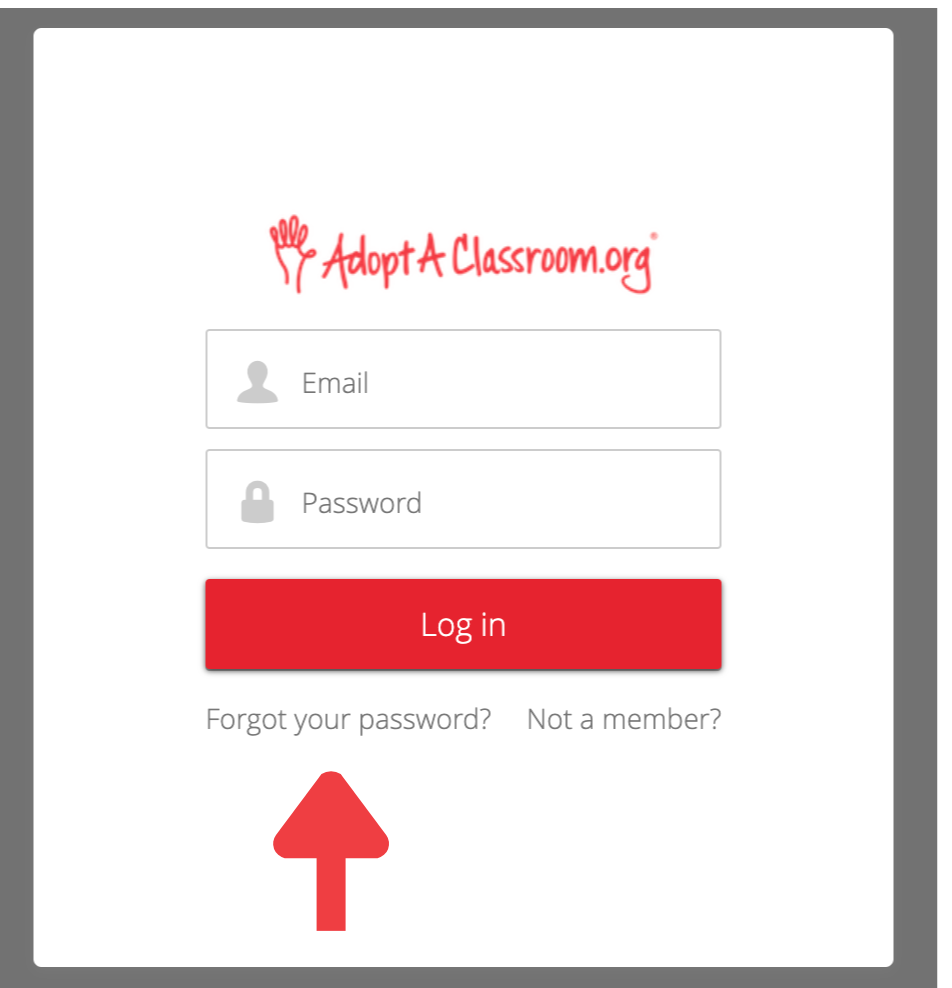
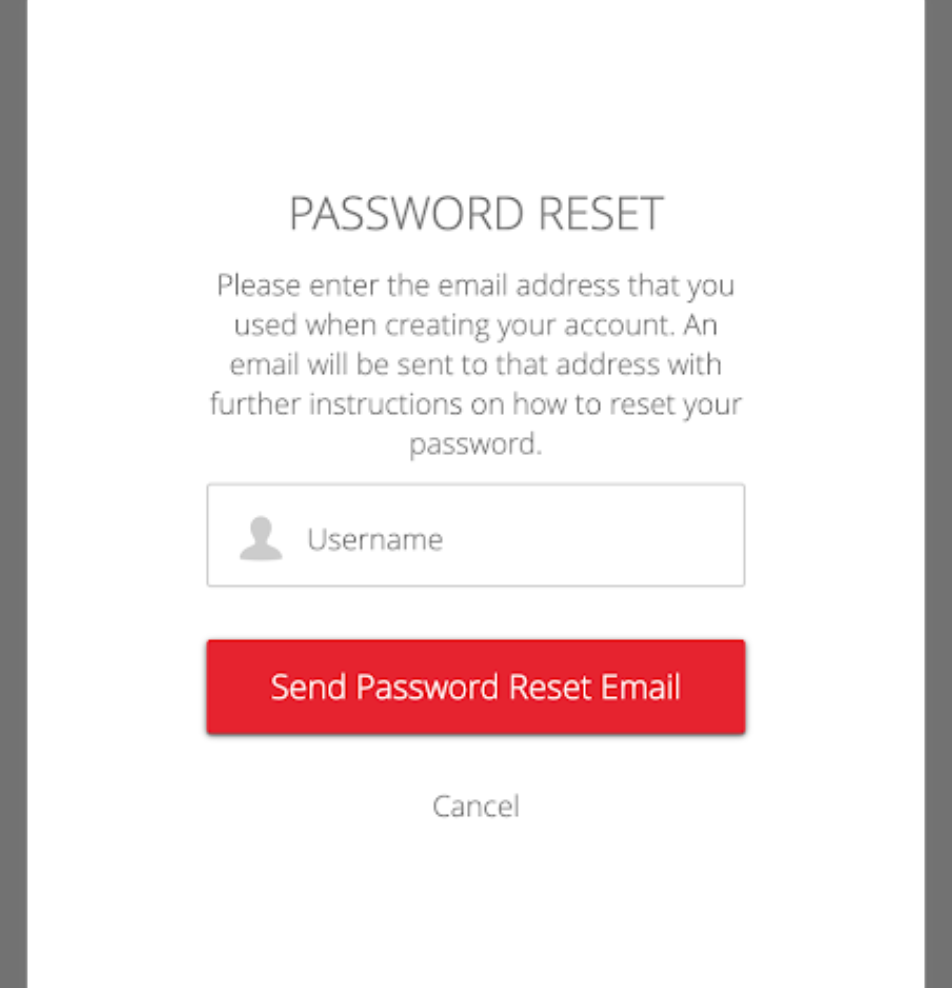
If you’ve logged in before:
Visit the login page and enter your email address and password.
Step 2: Write a Thank-You Note to Your Donor
Once you’re logged in, a pop-up will prompt you to write a brief thank-you note to your donor. Not sure what to write? Read our blog post on how to thank your classroom donors.
Please remember to thank your donor as soon as possible, even if you’re not ready to spend your donation.
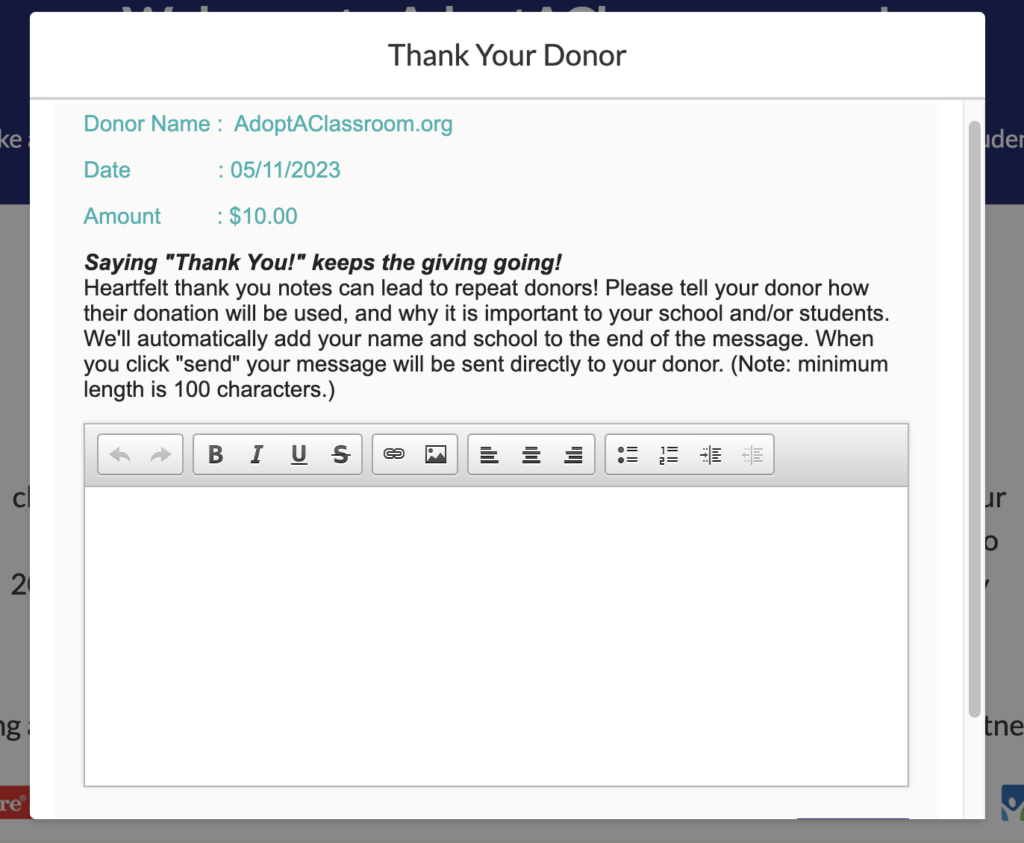
Step 3: Confirm Your School
Next you will create your classroom page. Your classroom page tells potential donors more about your classroom, school, and fundraising goals. If you create a public-facing classroom page, it can be viewed by donors on the AdoptAClassroom.org Teacher/School Search, and even shared with friends, family, and social media.
The first step of creating your classroom page is confirming your school. If you are joining AdoptAClassroom.org through a sponsor donation, the information should be pre-populated. Please review and confirm the information.
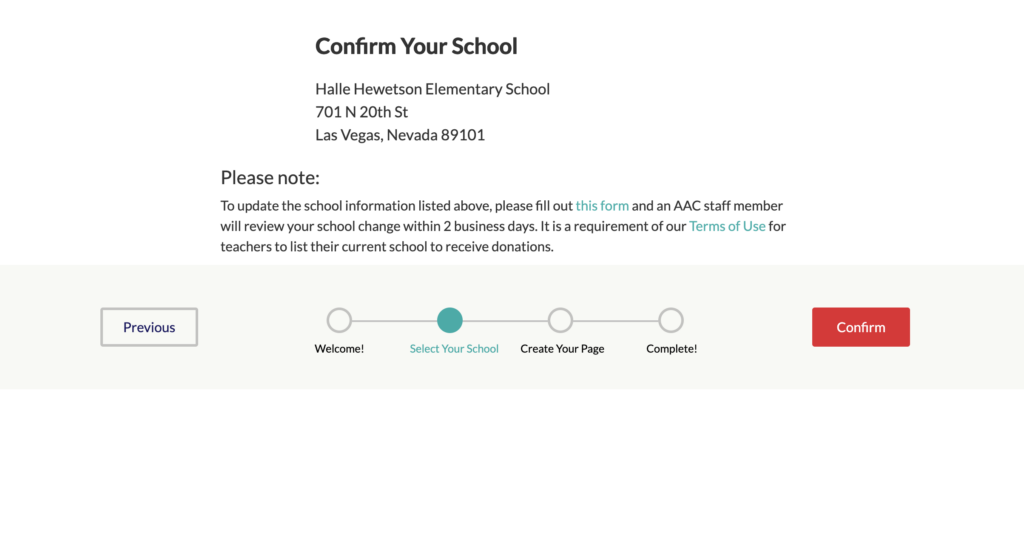
Step 4: Upload Photos to Your Classroom Page
Customize your classroom page by adding a profile picture and a banner photo. Use the teal “Upload Banner” and “Upload Profile Photo” buttons to upload images from your computer and add them to your profile page. You can find step-by-step instructions here.
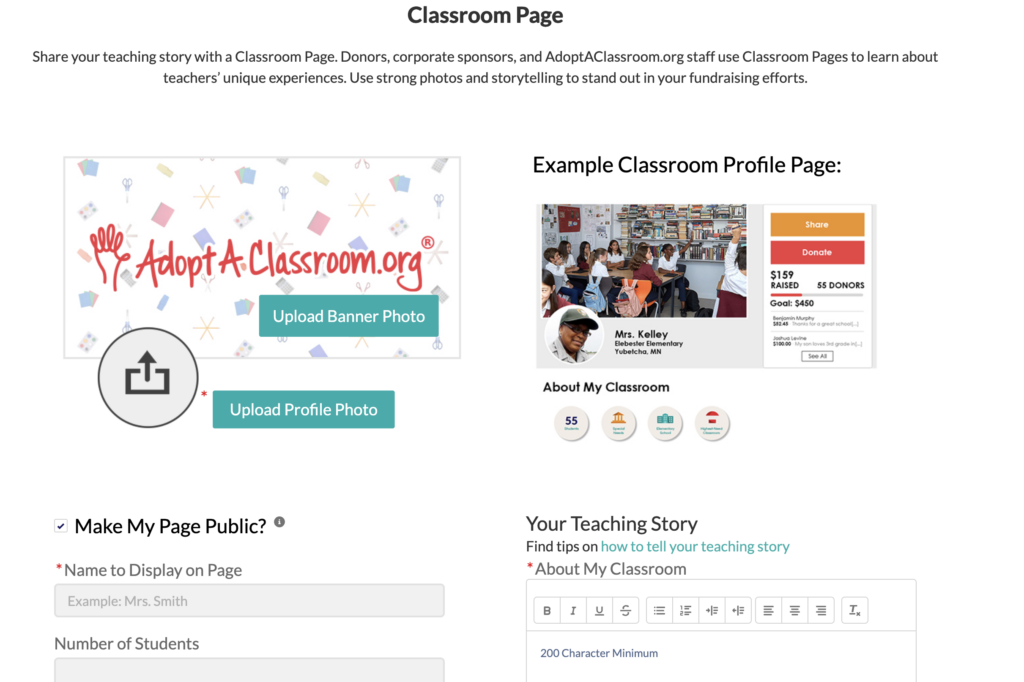
The images you upload will help tell the story of your classroom. If you are not comfortable using a picture of your face, that’s okay! We’re happy to see your smiling bitmoji, a picture of your classroom, or an image of school supplies.
Step 5: Tell Your Teaching Story On Your Classroom Page
The final step to creating your classroom page is entering some basic information about your classroom, your teaching story, and your classroom’s individual needs. If you opt to make your classroom page public, the information that you enter here will appear on your classroom page for potential donors to see.
Need help writing about your classroom’s need for donations? Read our guide on how to ask for donations in your classroom page. We suggest writing your first draft in a word processing program that automatically saves your progress and then copying and pasting the text into your profile page. Your profile page will not save progress automatically.
If you want to make your page private, so that potential donors cannot see your page, you can uncheck the box next to “Make My Page Public?”
When you’re finished, click the navy “Save” button in the bottom right hand corner of the screen.
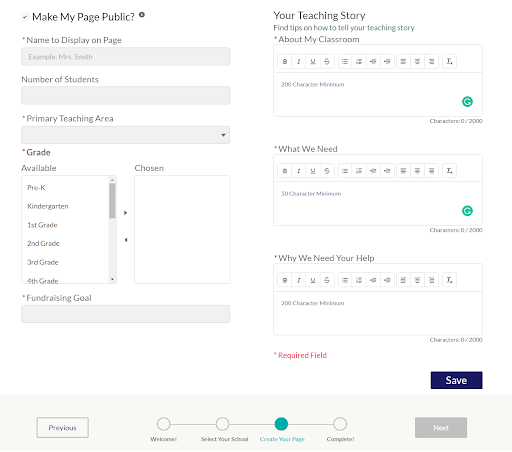
Step 6: Navigate to the AdoptAClassroom.org Marketplace
Once you’ve finished creating your classroom profile page, it’s time to select your school supplies! Click “Go To Your Dashboard” and then “Go to Shop” to browse our online Marketplace.
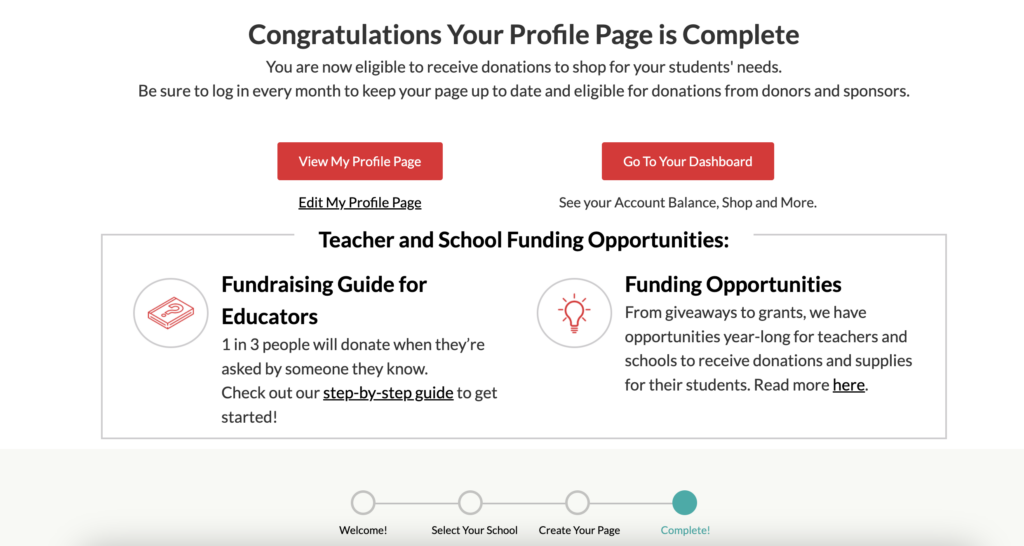
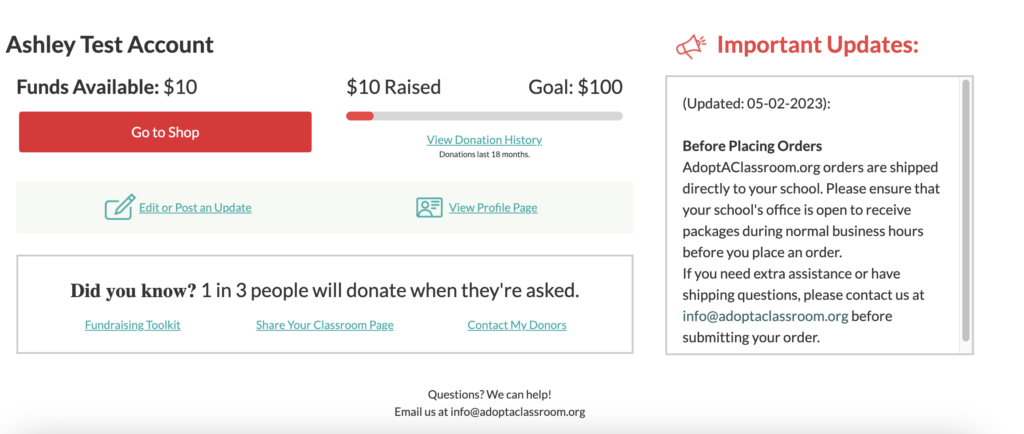
If you need help shopping, check out our guide to ordering school supplies through the AdoptAClassroom.org Marketplace. Or take a look at our Teacher Resources blog posts for supply inspiration.
Still have questions? Reach out to the friendly folks on our Teacher Services team at [email protected].