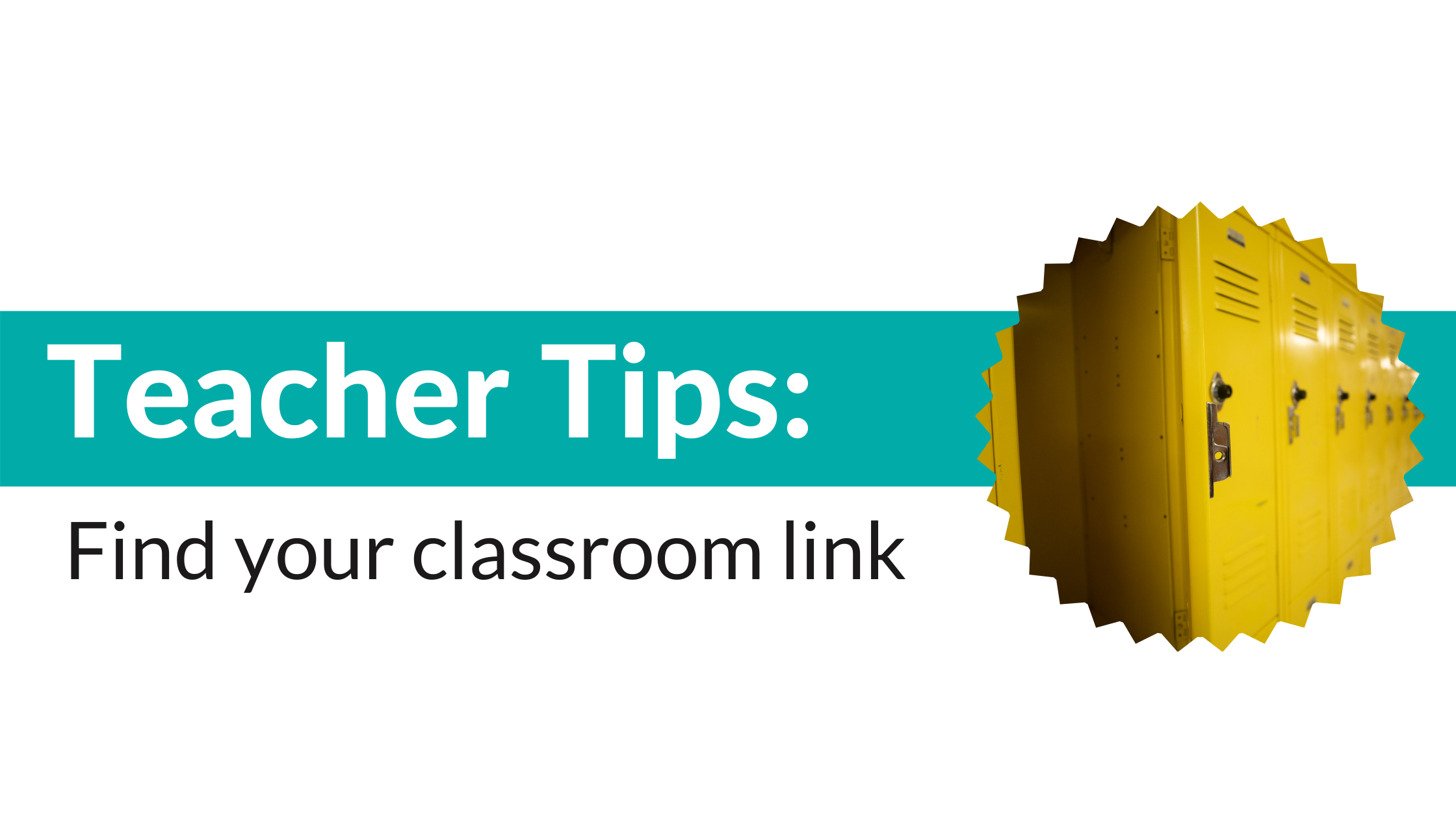After you have created a classroom page, you’re going to want to share it with your community to help spread the word.
If you’re having trouble finding your classroom page link, here are some step-by-step instructions to help you out. You can also learn how to find and share your classroom page link in less than a minute with our video guide.
1. Login to your AdoptAClassroom.org account.
Either follow the link in our menu at the top of the page

Or you can click this link to log in too.
If you haven’t registered your classroom yet, you can register here.
2. Enter your login information: email and password.
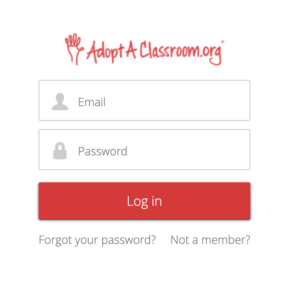
3. View your classroom page link.
After creating your page, you can find your page link from the Teacher Dashboard main page by clicking “View Profile Page.”

4. How to copy your classroom fundraising page link.
Option 1 – Highlight the URL and click Command + C (Mac) or Control + C (PC) to copy.

Option 2 – Click the “Share” button.
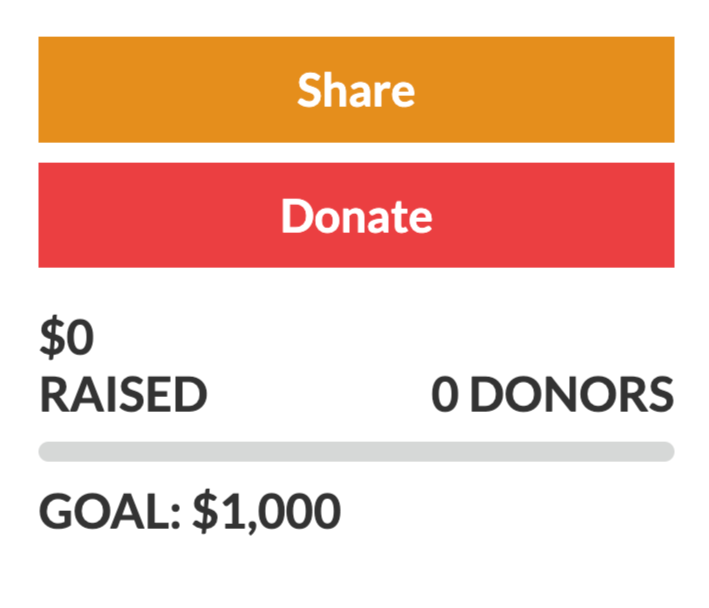
5. How to Paste
Paste your link into a text, email, or social media post by clicking Command + V (Macs) or Control + V (PCs). Check out our Teacher Fundraising Guide for templates and images to customize your request.
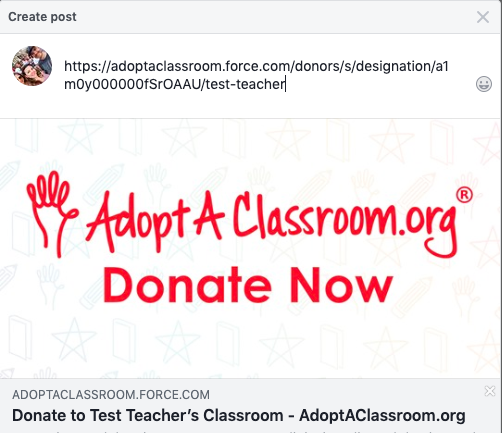
As always, if you have any questions for us, please contact us at [email protected].