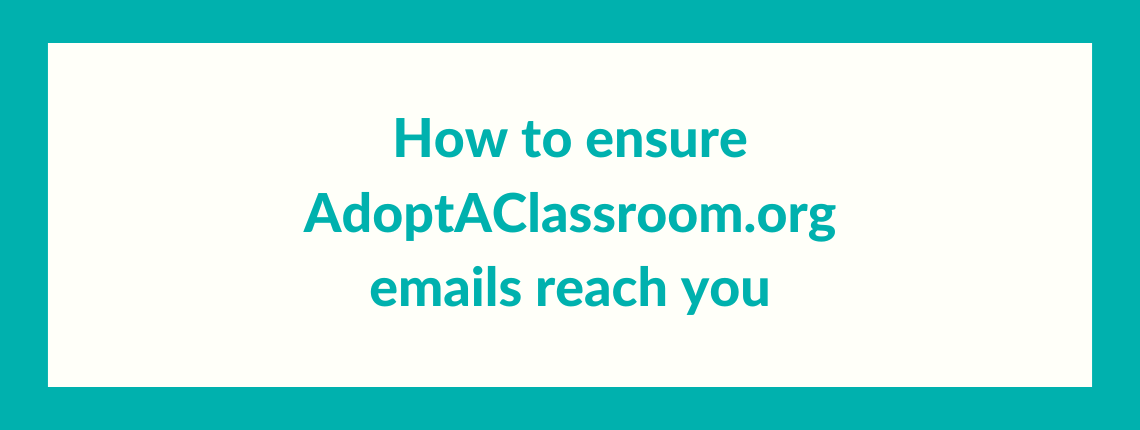As a virtual, nonprofit organization, we send important messages that help us make a difference in classrooms across the nation every day. Often these messages are delivered by email only, and we want to ensure you receive them.
Teachers and principals receive messages when they have a new donation in their account to spend, when they have funds available that will soon expire, or when their classroom page is about to be deactivated due to inactivity.
Donors receive messages from teachers or principals they supported, and impact reports detailing how their gift was spent on classroom materials.
Here are a few easy steps to make sure you never miss one of these important messages:
Add AdoptAClassroom.org to Your Safe Senders
Gmail
Add [email protected] to your contacts.
On desktop, hover over the sender name and click the option to add us to your contacts. Further instructions here.
Create a filter
- Click the Settings “Gear” in the top-right corner.
- Choose Settings.
- Open Filters and Blocked Addresses tab.
- Click “Create a New Filter” link.
- In the “From” field add @adoptaclassroom.org.
- Click Create Filter.
- Select “Never send to Spam”
- Click “Create Filter” to finish and save.
Gmail Promotions Folder
If you use Gmail, AdoptAClassroom.org notifications may end up in your “Promotions” tab. If this happens, there is an easy fix to ensure our emails are delivered to your main inbox so you do not miss them in the future.
- Look for the email inside the “Promotions” tab.
- Click, drag and drop it into the Primary tab.
- A message will appear asking if you would like to do this for future messages from this sender. Select “Yes”.
Outlook
Desktop instructions.
- Click the Home tab.
- Click Junk.
- Click Junk E-mail Options.
- Click Safe Senders.
- Click Add.
- Enter @adoptaclassroom.org and additional information if you wish.
- Click OK to finish.
Mobile instructions.
- Open Outlook app.
- Click on a message from AdoptAClassroom.org.
- Click on the three dots in the top right corner.
- Click “Move to focused inbox.”
- When you see a pop up screen, click “Move this and all future messages.”
Mac Mail
Mobile instructions.
- Select email from AdoptAClassroom.org.
- Swipe left to view more options.
- Tap the “More” button.
- Tape the “Mark” button.
- Tap “Move to Important.”
Yahoo
Desktop instructions.
- Navigate to Settings and click “More Settings.”
- Select “Filters” and click “Add.”
- Add @AdoptAClassroom.org to your safe senders filter.
- Click Save.
Mobile instructions.
- Open Yahoo Mail app.
- Click on the sidebar.
- Click on the Spam folder.
- Find the email you wish to add to safe senders.
- Click “Move,” and then click “Inbox.”
Hotmail
- From your Hotmail inbox, click Settings located at the upper-right side of the page.
- Select More Mail Settings.
- Under Preventing junk email, click Safe and blocked senders.
- Click Safe Senders.
- In the text box, type in @adoptaclassroom.org then click Add to list >>.
Now you will receive messages from AdoptAClassroom.org in your inbox! If you have any trouble receiving messages from us, or need to update your email address for any reason, please contact [email protected] and we will help you sort it out.