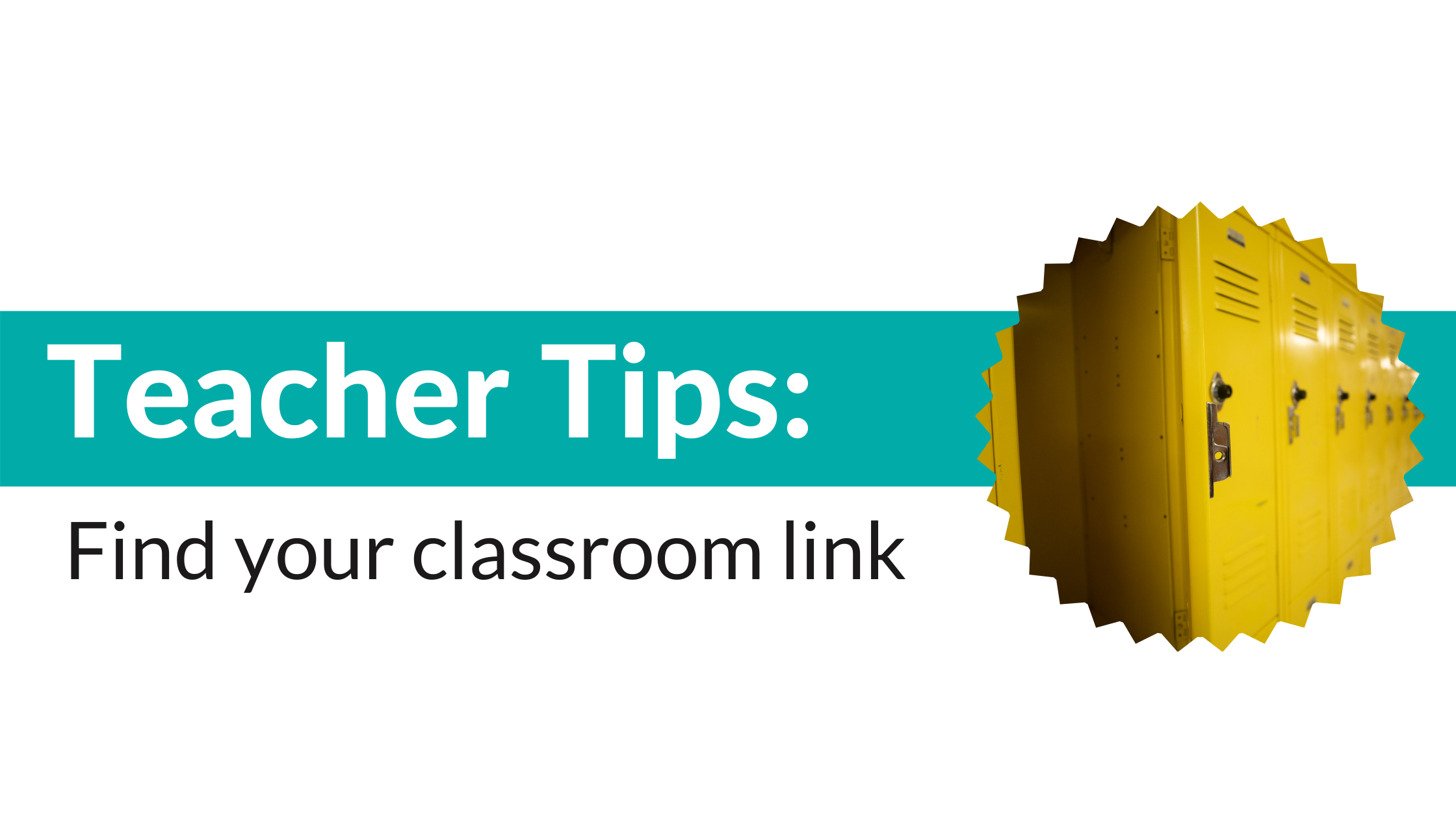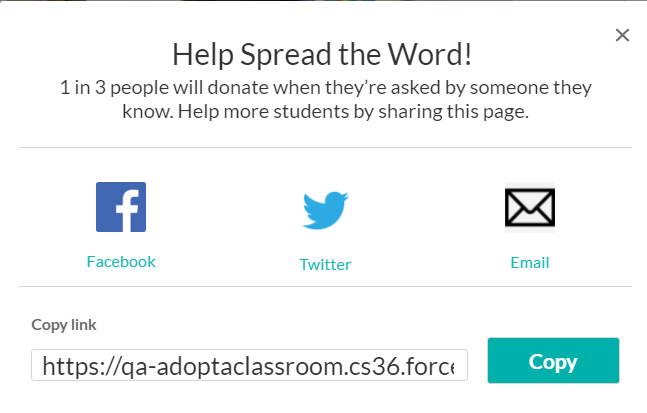After you have created a classroom page, you’re going to want to share it with your community to help spread the word. If you’re having trouble finding your classroom page link, here are some step-by-step directions to help you out.
1. Login to your AdoptAClassroom.org account.
Either follow the link in our menu at the top of the page
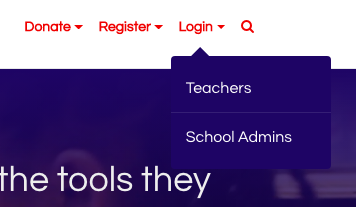
Or you can click this link.
If you have not yet registered your classroom, you can register here.
2. Enter your login information: email and password.
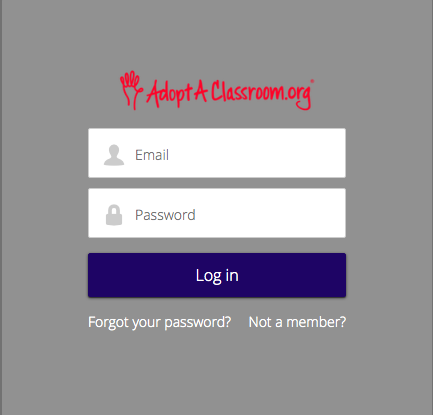
3. View your classroom page link.
After creating your page, you can find your classroom page at the Teacher Dashboard main page by clicking “View Classroom Page.”
4. How to copy your classroom fundraising page link.
While viewing your classroom fundraising page, click the “Share” button.
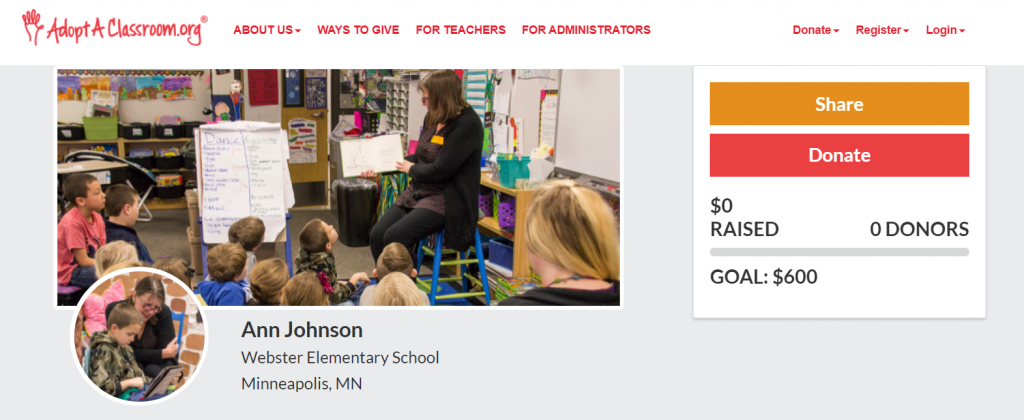
Then click the “Copy” button.
5. How to Paste
Paste your link into a new Facebook or Twitter post. After pasting, your post will automatically fill in an image and link for donors to reach your page. You may delete the pasted link once this appears.
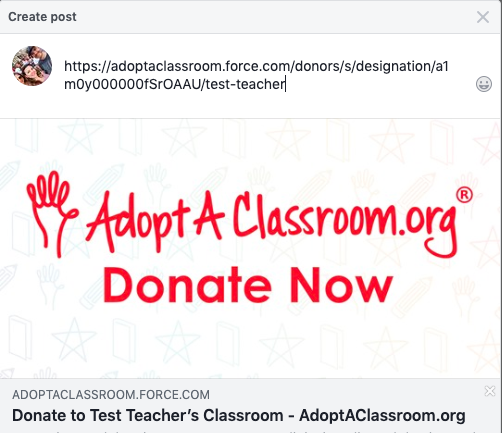
Now that you’ve found your link, check out our blog post for teachers about how to use social media to fundraise. Find more fundraising tips in our Fundraising Guide for Teachers.
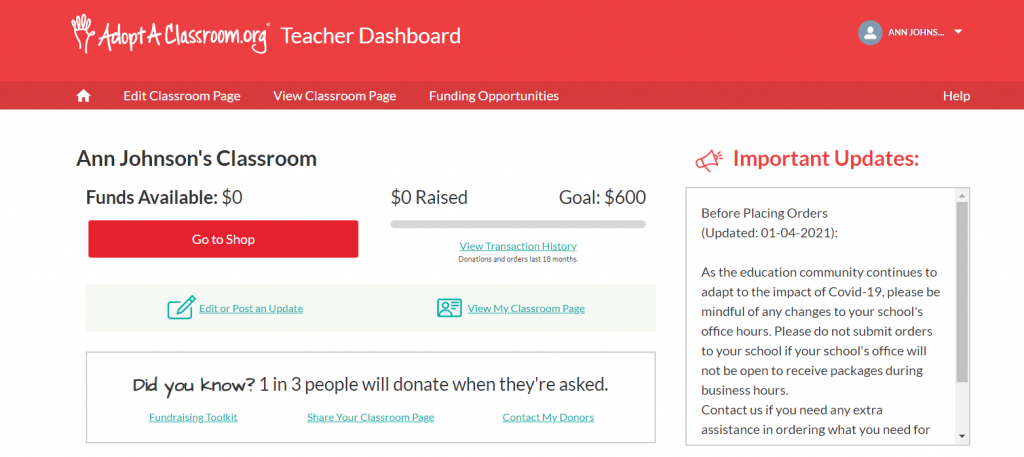
As always, if you have any other questions for us, please contact us at [email protected].